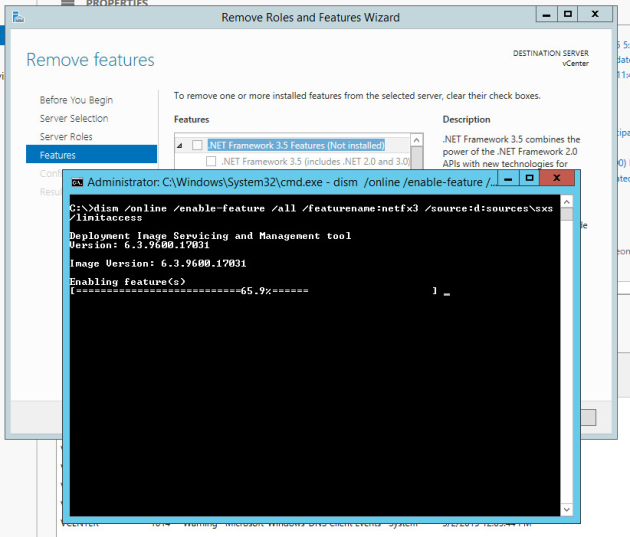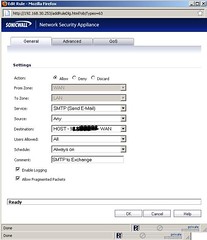How to create a URL file
April 16, 2015 Leave a comment
Could Not Edit .url file Properties

I encountered an issue recently that was very unique and out of the ordinary. A client had an application that must be started from an IE URl shortcut. Now, before i get to the problem, I admit there is probably another way to have fixed this issue but I was looking for the fastest method possible, I would have really liked to find the real cause of the problem, I found a way around it.
This application, although ti uses IE to start, has an installer. That installer is large and installed a boat load of files. Normally, the installation works without issues, as did this installation. During the installation the url to the web server must be entered. It was copied and pasted correctly.
The URL was wrong however and I found out later that another IT person tried to install the application and possibly entered it wrong and the problem was that the URL could not be edited, nor replaced from a working copy form another machine.
.url file properties could not be changed or modified
Deleting then replacing the file form another system did not work. The incorrect url that was par of the properties of the url shortcut would just revert and change back to the incorrect setting. Simply, the h in http was missing. One would think just edit the properties of the URL file and add an h, but that just did not work. The h would always be missing. Even when deleting and replacing the file with a working shortcut from another machine, the h would disappear.
The location of the file was the Public Desktop. In the user’s own Desktop folder , the file would work and not change back to the incorrect version. In the Public Desktop folder however, the file would be copied from a working machine, but when tested the link would not work.
What finally worked was to open the page in Internet explorer and creating a new shortcut url link. The way to create a .URL file however is not by dragging the address bar of IE to the folder location or the desktop but to HOLD the SHIFT key while doing it.
Create a .URL file
Open the desired web page in Internet Explorer then hold the shift key and click drag the item in the address bar of Internet Explorer to the desired location on the computer (Desktop, Folder, Shared Drive).