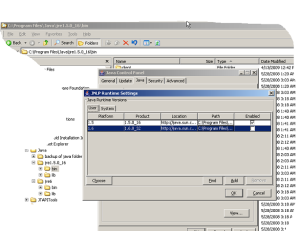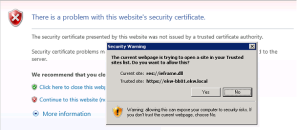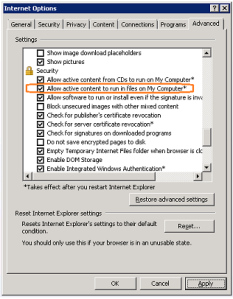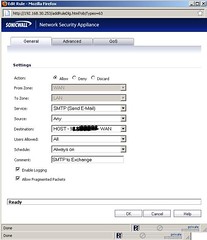Sagemcom XMediusFAX Breaks After Updates XMCoConfig and XMArchive Services stop
May 23, 2012 Leave a comment
XMediusFAX 6.0 Breaks After Updates
Sagemcom XMediusFAX 6.0 Breaks After Updates XMCoConfig and XMArchive Services stop.
Recently an XmediusFAX fax server version 6.0 stopped working. Symtomps were two services failed to stay in a running state. The services that failed to start were the XMCoConfig service and the archive service. They would start then stop immediately after starting.
The cause of the problem after looking through some logs was that there had been not only windows OS updates but ther was a Java update. Xmeduis logs show that java was stopped and then thereafter the log was littered with errors. There was the original Java 5 update 16 that was instaleld with the Xmediusfax server and then there was java 6 update 32 (Plat form 1.5 1.5.0_16 and platform 1.6 1.6.0_32)
even unchecking the 1.6 version using the console did not help. The console itself would not start up through control panel. It had to be run from the command line. This was definately an indicator that java was broken.
The solution was to remove Java 1.6 from add/remove programs. Once this was done the xmedius services started right up and stayed running.